This guide walks through the steps for utilizing the Dayparting feature within Sellegr8 to manage bid adjustments for Walmart ad campaigns based on traffic patterns and time of day, maximizing your ad spend efficiency.
1. Understanding Walmart Dayparting in Sellegr8
The Walmart Dayparting feature in Sellegr8 enables you to automatically adjust bids for ad campaigns during specific hours. This feature is particularly useful for capitalizing on high-traffic periods and conserving budget during low-traffic hours.
With Dayparting, you can:
- Increase bids during peak hours when customers are more likely to convert.
- Decrease bids during off-hours to avoid spending on periods with lower conversion potential.
2. Analyzing Performance with the Hourly Performance Dashboard
Use the Hourly Performance Dashboard to monitor traffic patterns and performance metrics throughout the day. This will help you identify optimal hours for increasing or reducing bids based on key metrics. You can view metrics such as:
- Ad Spend
- Clicks
- Impressions
- Orders
- Conversion Rate
- Sales
- Cost Per Click
- TACOS (Total Advertising Cost of Sales)
By analyzing this data, you can determine high-performing times when bid increases could yield better returns and identify off-peak hours to reduce costs.
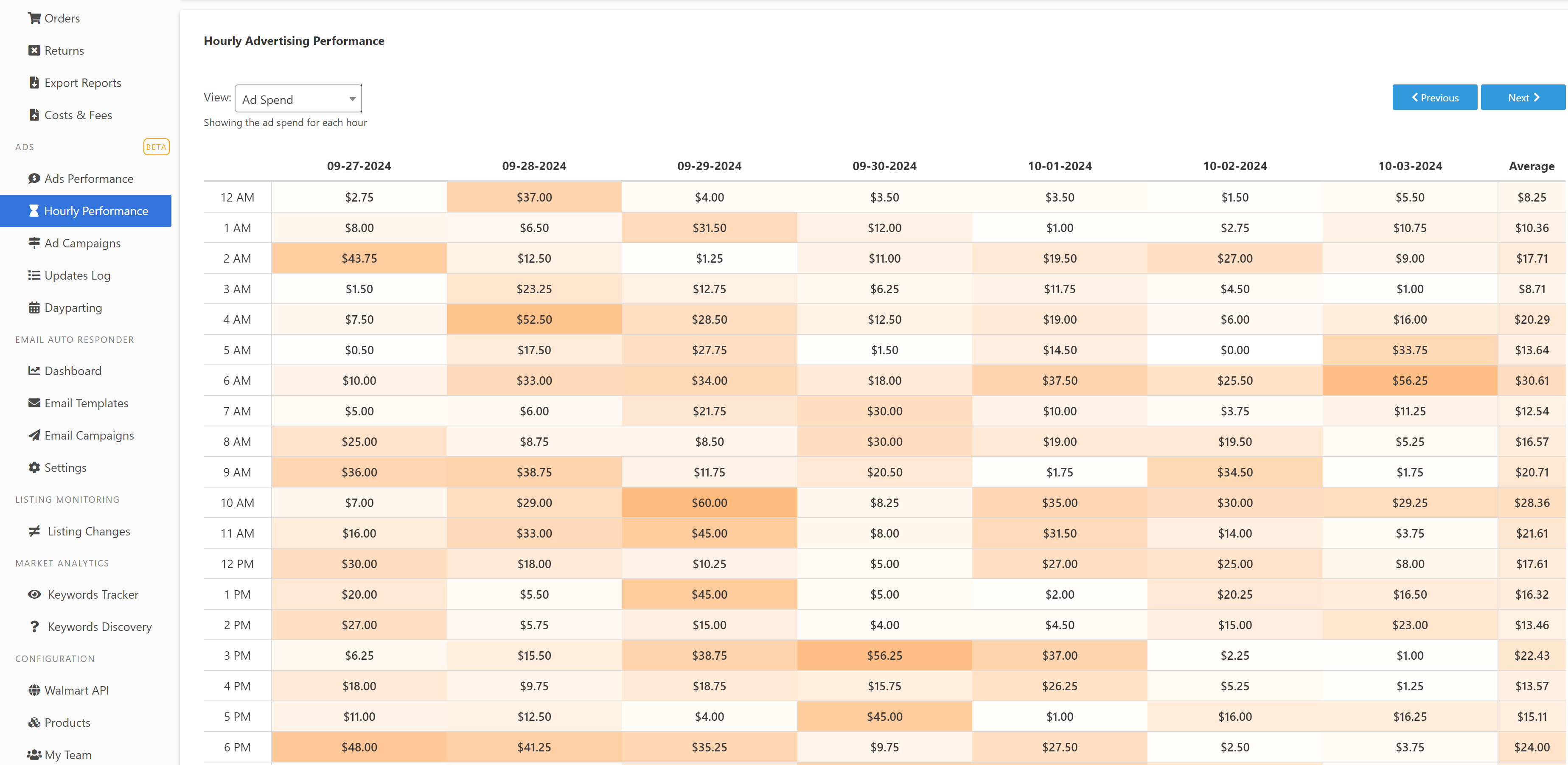
3. Setting Up a Dayparting Schedule
To create a Dayparting schedule for your Walmart campaigns, follow these steps:
Create a New Schedule
- Navigate to the Dayparting page.
- Click the + Add Schedule button and you will be directed the Edit Dayparting Schedule page.
Select a Name and Campaigns
- Enter a unique name for the schedule in the Schedule Name field.
- Choose specific campaigns to apply the schedule to, or leave the Campaigns list empty to apply it across all campaigns.

Configure Day and Time Rules
- Select the day of the week for which you’d like to add a rule.
- Click + Add Rule to define bid adjustments:
- From/To Hours: Specify the start and end time for the bid adjustment.
- %Bid: Enter the percentage by which to increase or decrease the bid. For example, to reduce bids to 5% from 12 AM to 6 AM, set From 12 AM, To 6 AM, %Bid 5%.
- Repeat for as many time rules as you need for each day.
Apply Rules Across Days
- Use the copy function to replicate a day’s rules across multiple days or customize each day individually.
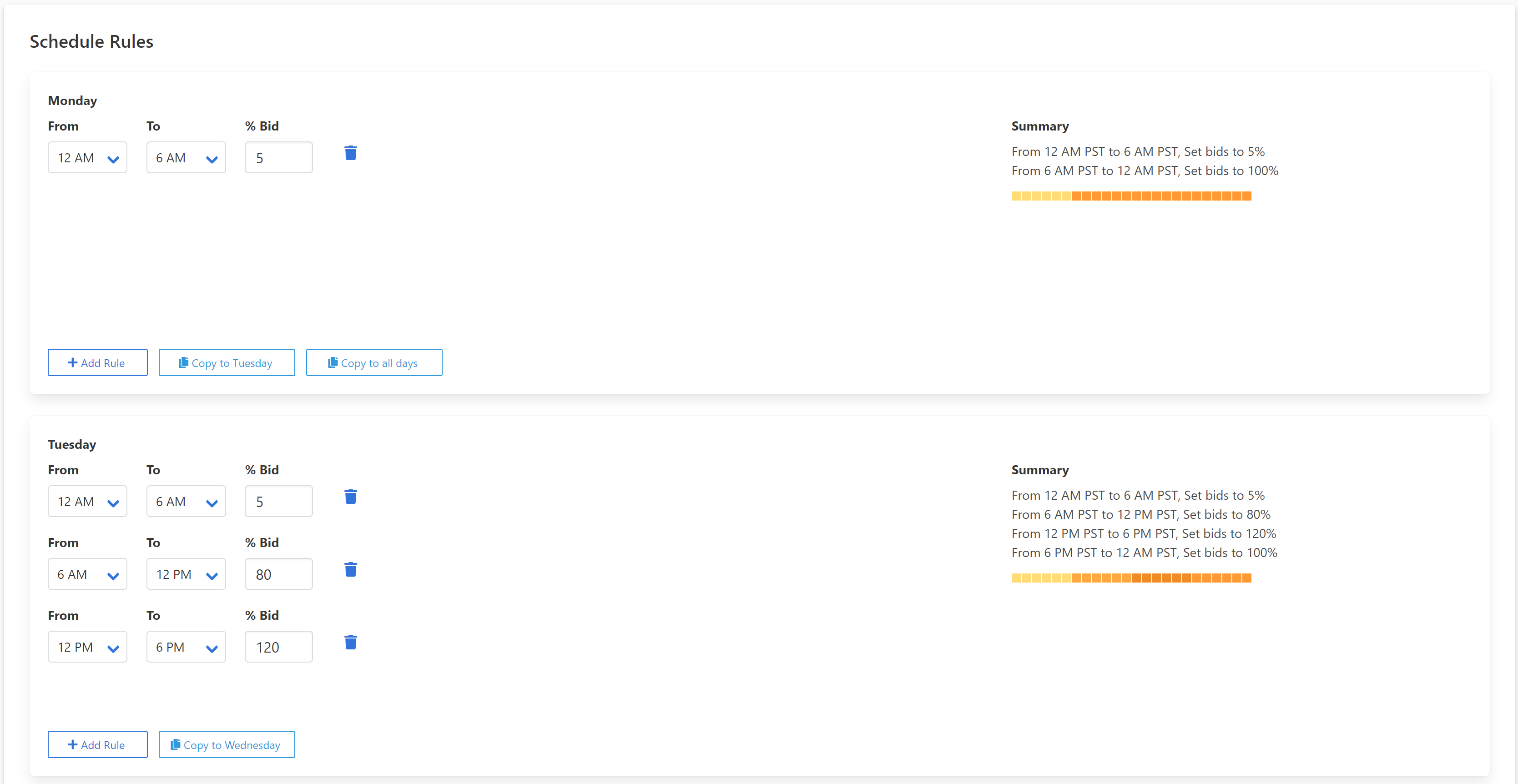
Save and Activate
- When you’re satisfied with the settings, click Save.
- Close the setup window to view your schedule in the main dashboard.
- Press the Play icon under the action column to activate the schedule.

4. Tracking Bid Adjustments in the Bid Updates Log
The Bid Updates Log keeps a record of all bid changes made by Sellegr8 according to your Dayparting schedules. You can filter the log by:
- Date
- Advertiser Account
- Campaign
Use this log to monitor adjustments and verify that bids are updated as planned, ensuring your Dayparting strategy is functioning effectively.
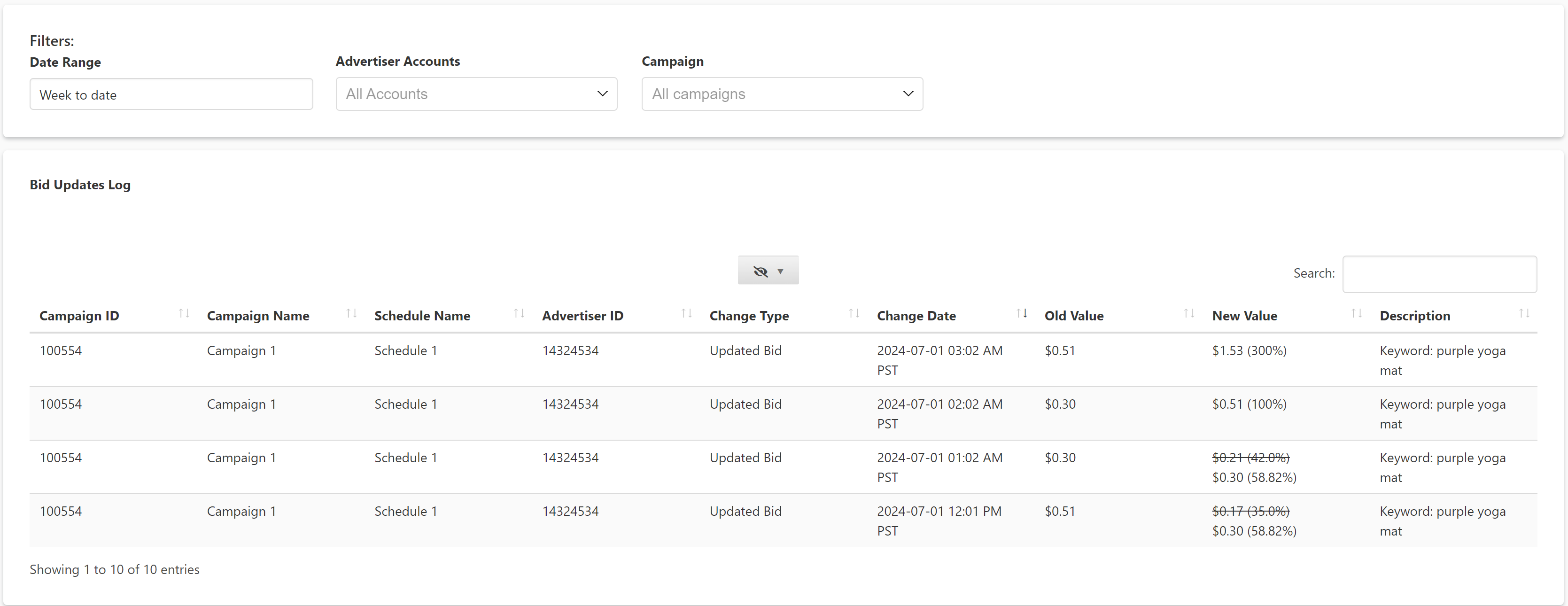
With Sellegr8’s Dayparting feature, you can manage bid schedules to strategically allocate ad spend during high-traffic times and minimize costs during low-traffic hours, maximizing your advertising efficiency on Walmart.
